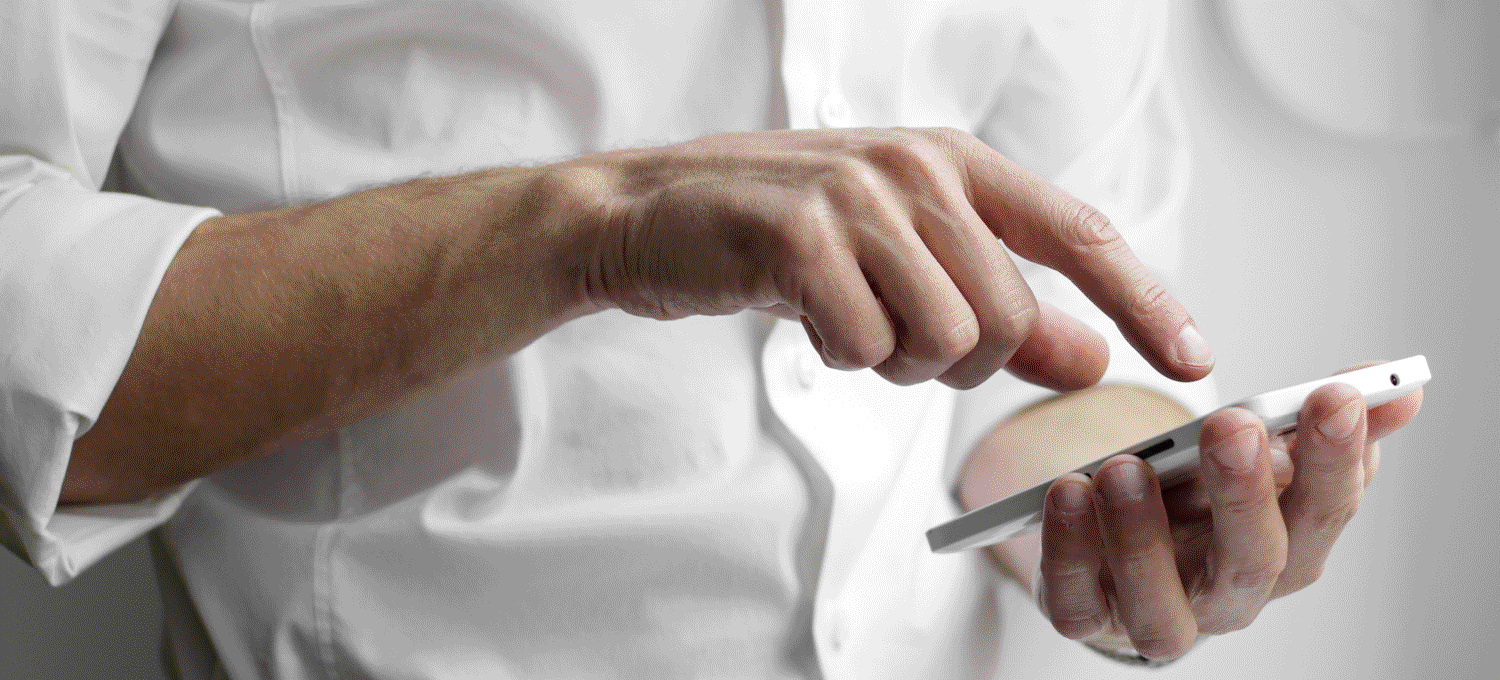In addition to guest posting on the UpCity blog, Alchemy Marketing is featured as one of the Top Branding Agencies in the United States. Check out their profile!
All too often we see businesses only pay attention to their website when something breaks. You wouldn’t neglect your storefront or your physical appearance, so why neglect your website?
You should perform tasks like broken link checks and mobile optimization tests on your website year-round to ensure it’s running properly. A well-cared-for website will be smiled upon by search engines and in turn, bring more leads to your business. We’ve outlined some key tips for cleaning up your website at any time of the year.
1. Spellcheck Your Entire Site
Estimated Time Investment: 30 Seconds – 1 Minute
Maybe it’s obvious but, typos are a huge turn-off for users. They can make your brand appear sloppy and unkempt. Do yourself and your site a favor by completing periodic spellchecks of your entire site.
We recommend proofing your pages manually along with a spellcheck tool. Most spellcheckers will miss out on incongruities in the flow of the copy. Our go-to spellcheck tool is:
Typosaurus
With Typosaurus you enter up to 10 pages of your site at a time to crawl for spelling errors. It also comes with an optional Chrome Extension that will scan the page you’re on with one click. This tool makes spellchecking much easier and exponentially faster.
2. Check for Broken Links
Estimated Time Investment: 10 – 20 Minutes
Broken links can create a poor user experience and will negatively affect your SEO. Checking for broken links can be done manually, but it’s easier if you use a tool designed to track them down for you. Check out these two tools:
Screaming Frog
The SEO Spider Tool from Screaming Frog can help you locate broken links among other things. With their free version, you can submit up to 500 URLs.
ATOMSEO
You can conduct five reports a day with ATOMSEO’s broken link checking tool. It will also check for broken backlinks.
3. Test Desktop and Mobile Sites for Bugs
Estimated Time Investment: 15 – 30 Minutes
Bugs on your desktop or mobile site bring down the user-friendliness and can hurt your traffic. It’s important that you regularly scan your site for bugs on multiple systems. You can enlist the help of web tools to reduce the amount of time you spend looking over your site.
Monkeytest.it
Monkey Test It will identify bugs within your code that need fixing. Entering your url into their test will cut down on the time you spend looking for problems. The best part? It’s completely free.
4. Check Site Speed
Estimated Time Investment: 5 Minutes
Site speed is a major player in determining how search engines see your site. Slow sites are not going to rank as high as those that have fast page load speeds. It’s good web maintenance practice to check in on-site speed frequently and plan out necessary adjustments. Google has a free tool you can use:
Google PageSpeed Insights
This tool will read the page speed of the entered URL on both desktop and mobile. Not only does it log your page speed, but it also presents opportunities for improvement and diagnoses the problems existing on your site.
5. Update Theme
Estimated Time Investment: 5 Minutes
To ensure functionality and security you should be checking your site for any theme updates frequently. These offer security patches and new features for use on your site.
When you upgrade your theme this time around consider setting up automated updates. This will keep you from having to constantly check and also keeps your website up-to-date at all times.
6. Update Plugins (and Delete the Ones You Don’t Use)
Estimated Time Investment: 5 – 10 Minutes
Updating plugins can improve security and increase site speed. It’s a good idea to schedule time each month to attend to your plugins. If you haven’t paid any attention to them in some time this may require an attention investment on your part.
Get rid of anything you aren’t currently using to keep your backend clean and operating smoothly. Having fewer plugins, especially ones you don’t use, can increase site speed. Remember, plugins aren’t collectibles, if they aren’t serving a purpose on your site it’s time to kick them out.
It’s a good practice to backup your website before updating plugins (see tip #11 on how to set up site backups).
7. Test for Mobile Friendliness
Estimated Time Investment: 5 – 10 Minutes
58% of all site visits are on mobile devices. This means it’s expected that you’ll keep your site responsive and friendly to smaller devices. You should be checking mobile-friendliness frequently, especially after any changes are made.
Google’s Mobile-Friendly Test
Google’s test will identify how well your site ranks for mobile optimization based on the responsiveness. It can’t fix any issues but it can point you in the right direction to making your site more mobile-friendly.
8. Update Privacy Policy
Estimated Time Investment: 15 Minutes
If you collect information on your website then you should have a Privacy Policy in place, no if’s, and’s, or buts. In fact, certain laws actually require it. This also means said the policy should be updated.
If garnering user trust doesn’t encourage you to keep your Privacy Policy updated, then hefty fines might. You should be updating your Privacy Policy at least once a year. Luckily, we’ve gathered a few resources to help you out.
Termageddon
For around $10 a month you can install a Privacy Policy on your site that automatically updates in the event of a change in-laws. This is one less hassle for you to worry about. Set it and you’re done.
Termsfeed
This website will generate a free Privacy Policy for your site. If you need a more intensive document, they also provide premium options.
PrivacyPolicies.com
Another option for free or premium Privacy Policies, this site will provide a policy based on your location. (Remember, location plays a role in the privacy laws you must abide by.) While you’re there you can also grab a Terms & Conditions document to include on your site.
9. Update Copyright Year (Bonus Points If You Make it Automatic)
Estimated Time Investment: 5 Minutes
An updated copyright year boosts SEO and shows your website is carefully maintained. Two birds, one stone. To remove this from your to-do list permanently, simply add the following code to the footer.php:
“Copyright © <?php echo date(“Y”); ?>
10. Make Sure All Images Have Alt Tags & Descriptive File Names
Estimated Time Investment: 10 – 30 Minutes
Alt tags and descriptive file names should be included on all image files included on your site. This helps search engine crawlers understand what the picture contains. Remember, search engines can’t ‘see’ like a human can. This is especially important if you have text in your images. If you don’t add the text to the alt tag, Google will have no idea and visually impaired users won’t either.
Ahrefs.com
The ‘Site Audit’ tool will help you identify all images on your website that don’t have alt tags. The audit also covers other important SEO-related factors amiss on your site. It is a paid feature but they offer trials for $7 if you aren’t sure how often you’ll utilize the full extent of their features.
11. Set Up Automatic Site Backups
Estimated Time Investment: 10 – 15 Minutes
One wrong move and your website and all the work you put into it could disappear. Permanently. Scary, right? But with a site backup, all it means is a bit of extra time getting your site republished.
You can set up automatic site backups with plugins or by purchasing backups directly from your hosting provider. A few options for automatic backups include BackupMachine, CodeGuard, and Dropmysite.
12. Ensure NAP Consistency
Estimated Time Investment: 30+ Minutes (5 Minutes with Whitespark)
Web citations are where your business name, address, and phone number (NAP) are held. These should be consistent across all locations to reduce confusion by consumers and to appease search engines.
Whitespark
Whitespark has a ‘Citation Audit and Cleanup Service’ which will clear up your NAP of any inconsistencies. It is a paid service with no free options, their packages range from $129 to $599 depending on the extent of the service you desire.
13. Optimize Image File Sizes
Estimated Time Investment: 10 Minutes Per Page
Site speed is incredibly important for SEO and UX, therefore an opportunity to boost speed should be taken. Image file sizes play a huge part in page speed and should be at the forefront of your mind as you add additional files.
When uploading an image, you need to take into account how big the image will be on the site. The file itself doesn’t need to be much bigger than that. For example, if you’re uploading an icon to appear as 100px on your site, then the file itself should only be 100px wide before uploading.
While you can make a change and begin compressing image files before uploading them to your site, that does little to help with all the ones currently uploaded.
You don’t want to start from the ground up, manually compressing and replacing image files and we don’t blame you. Test out this tool instead:
Cloudinary
Simply copy and paste the URL where the to-be compress image files are located. Hit analyze and watch as this free tool creates compressed images for you to download and use as replacements for the ones currently on your site.
It will still take time, but Cloudinary significantly cuts back on compressing each image manually.
14. Moderate Post Comments
Estimated Time Investment: 10 Minutes
You should already have your site set up to only post comments from a previously approved user. This cuts back on the number of comments you need to sift through and also allows users the ability to freely interact on your site without waiting around for approval.
You should comb through the comments waiting for approval and get rid of any spam. There are systems you can update, like Comment Moderation and Comment Blacklist within WordPress, that will sort through comments automatically. This allows you to hold comments with certain keywords identified as problematic and to target specific keywords for automatic deletion.
Consistent Maintenance Is Needed For Continued Site Growth
You can’t dust your site off once a year and expect all to go well. Don’t let Spring be the only time you check-in. Monthly and daily maintenance is necessary for keeping things running and encouraging continued traffic to your site.