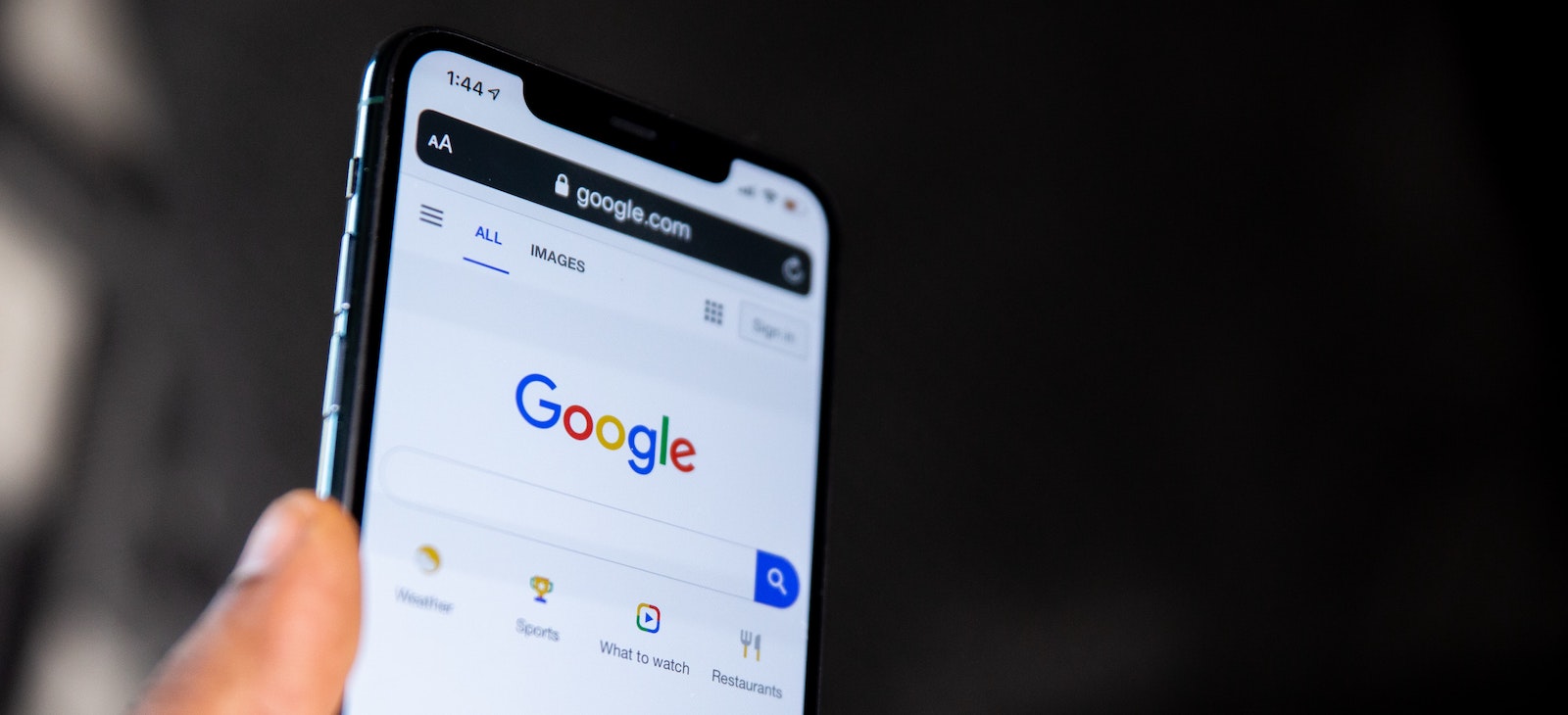In addition to guest posting on the UpCity blog, Digital Division Group is featured as one of the Top Digital Marketing Agencies in the United States. Check out their profile!
A Google My Business (GMB) profile is essential to local businesses. Google My Business has undergone a lot of changes over the past year. Whether you’re creating a new GMB account or just trying to edit your existing one, there are many new things you can do to increase the visibility and usefulness of your profile. Older Google My Business profiles often have an advantage as they’ve had more time to accumulate online reviews and trustworthiness by Google, but newer Google My Businesses can compete just as well if they follow these tips and tricks.
How to Start From the Beginning
If you already have a profile set up, skip to the “Optimizing your business once it’s live” section. Otherwise, the very first thing you need to do is log in to the Google account you want your GMB profile to be under. You will be able to add more accounts and edit the permissions of said accounts later, so don’t worry too much if you’re not sure what account you want to be the primary.
After logging in, go to business.google.com. You will see this screen:

You’ll be given the option to search for your business or add a new business. Even if this is your first time, it’s worth searching your business name, just in case Google already auto-generated a profile for you or there is a duplicate out there. If there is, you should claim that and then optimize from there. You’ll have the advantage of an older profile, even if the information wasn’t right.
However, if you couldn’t find a profile, or if you’re sure there are no duplicates out there, you’ll want to click “Add your business to Google.”
You’ll want to enter the legal name of your business here. It can be tempting to stuff it with keywords or add things on in an attempt to get you a higher search engine ranking, but more often than not, Google will edit it to a worse name or take down your Google My Business entirely. It’s not worth the slight bump in search rankings you’ll get.
Next, you’ll choose the category for your business using the bottom bar.
You’ll be able to add more categories later, but make sure your starting category is as specific as possible for your business. For instance, if you’re an attorney, don’t just choose “Lawyer.” Choose the type of law you practice, like “Personal Injury Lawyer” or “Criminal Defense Lawyer.” This will help you rank higher for keywords you want, instead of being stuck in the middle for a more broad category.
The next question you’ll be asked is whether or not you have a storefront or office that customers can visit.
To have a location marker on Google, you need an office or a brick-and-mortar store that customers can visit at the hours you provide. If you don’t have this, you’ll have to set your business up as a service area business. A service area business shows up on Google Maps with a red line around the city or area you operate in.
Businesses that operate in service areas typically bring their services or products to a customer, rather than vice versa. Service area businesses can have a harder time getting a high local ranking for keyword additions like “near me” or “around me.” Location markers are generally better, as proximity can play a big role in Google search. That’s not to say a service area business can’t get into the top three spots of a Google search, it will just be more difficult.
If your office is a coworking space, you should still register it as an office, but coworking spaces tend to get reported as spam more by competitors and users. Because it’s so hard for Google to tell if a business is in a coworking space (due to frequent office changes and little signage), they’re a little more inclined to remove an office that claims to be in a coworking space. If it’s possible, we recommend getting an office in a traditional office building. If that is not possible, it is okay, just be ready to re-verify your business if Google takes it down.
You’ll be asked for your business address on the next screen:
Or the service area you operate in (it says optional, but to get good rankings, we highly recommend you put in an area you do business in). You will be able to add additional service areas later.
If you enter an address, this will be the address your verification postcard gets sent to later, so make sure you have access to it. If you choose a service area business, you will be able to add your verification address later.
If you entered a physical location, you will then be asked if you serve customers outside of your physical location. This is a good opportunity to gain rankings in areas you service that may be far away from your physical office.
If you entered a service area, or after you’ve added your physical location and the areas you service, you’ll be taken to a page asking for the contact information for your business:
You’ll be prompted to enter your phone number and website. If you do not have a business website, Google has got you covered! Google recently added a new offering to their services. Google will create a free website for you based on some quick information you enter. If you’re interested in one of these, you simply click “get a free website based on your info.” Google will host and generate your website automatically for free. This website is updated based on whatever changes you make to your GMB, so you don’t need to constantly update it. More information about Google’s free custom site can be found on their Website Builder.
Google will ask if you want to receive recommendations from Google on how to improve your business. These emails will get sent to the account that is making the GMB and is optional. A
You’ll be asked if you want to finish the process of registration and manage your Google My Business. All you have to do is click finish and you’ll be taken to the verification screen.
If you entered a service area business, you will first have to type in an address that you can receive mail at to verify and authorize the business. After you do that, you’ll be taken to the verification screen as well.
After you insert your address, Google will confirm it and then mail you your postcard to verify your Google My Business. Your business will not be live on Google until you verify it. Google says it should arrive in five days, but more often than not, we’ve found this to be much too short a time frame. We would budget two weeks before you contact Google support or send a new postcard.
Some people will have different verification options. There is no way to ask or force Google to give you these options, they seem to just come up randomly for different businesses and sectors. Some of these options are new to this year and can verify your business the same day. Google gives some businesses the option to verify by phone, which can be extremely helpful and quick.
The other option Google sometimes gives is a video conference. You show them around your business and show them your signage and the rep will verify your business that same day. While both of these options are preferred by many business owners, most businesses do not get the instant verification option. The postcard is available to everyone and is usually the only one available. Once you receive your postcard, all you have to do is log in to your GMB, go to the info tab, and input the verification code on the front of your postcard. Your Google My Business listing will then be verified.
A brief warning before we move on to the next section, however. Sometimes, when you input the code, your business will be put on a “Pending Review” status. Google says it usually resolves this in three days, but you will need to contact Google support to try and free your profile if it does not.
After receiving the postcard, you will be allowed to input more information about the business, or you can wait until it is live. The next section will deal with that optimization.
Optimizing Your Business Once it’s Live
Hurray! Your business is live and up on Google. But how can you generate the most business from your Google My Business account? We will show you how!
After you log on to the main page of your Google My Business dashboard, you’ll want to navigate to your info tab. Here is where you’ll be able to see all the changes you can make to your business to optimize it. You want to make sure to fill out as much of the GMB as possible. This leads to trustworthiness from Google and customers, which will help bring in more business.
The first thing you’ll see is the name of your business. As we discussed earlier, while it can be tempting to stuff your name with keywords, it will ultimately lead to your Google My Business profile getting reported and possibly taken down.
The next thing you’ll see is your business categories. Overstuffing your categories can also lead to Google forcing you to re-verify your business, but you should be fine adding 3-5 categories of services your business performs. You will have a primary category, which should be the main thing you do (IE air condition repair, personal injury attorney, transmission repair), and then an additional categories section. These can be a little broader, but you should add in a few more specific areas of services you perform. More specific categories are easier to rank in, as there is less competition.
Next, you’ll see your address and service areas. While you shouldn’t mess with your address, adding additional service areas you operate in can be a great way to expand the reach of your business. Just make sure you operate in the areas you claim!
After filling that out, you will want to fill out your business hours. This is a pretty straightforward section, but it will help customers know when to come by or call.
Under normal hours, you will have a “more hours” section. This will allow you to add tags to your business that will help searchers know what your hours are for different aspects of your business. For instance, you can set delivery hours that differ from the main hours of your business or add online service hours when you respond to a chat on your website. This section is especially helpful for restaurants!
Finally, you can insert special hours for holidays or other days your business happens to be closed. This helps everyone be on the same page and can get you more business if you happen to be open during a particularly busy holiday or long weekend.
The next section is your phone number, which you already entered when setting up your business. You can also add additional numbers if you have more than one for your business.
The short name section comes after the phone number. The short name is just an individual tag that is unique to your business that will take you directly to that business. These are helpful for businesses with long names that want repeat customers to be able to find them quickly. Once you register your short name, no other business can use it. Short names can only be changed three times a year, so make sure you’re happy with it before you set it.
Hear From Industry Experts
Read the latest tips, research, best practices, and insights from our community of expert B2B service providers.
After setting that, you’ll see the link to your website. Hopefully, you already set this up, but if you didn’t, you can just copy and paste the URL right in!
Some businesses will have a section after this called an appointment link. This allows you to link your contact form or appointment scheduler directly. This way, customers don’t have to go through your website every time they want to contact you.
This link will show up under “Appointments” on your GMB profile when it appears in the search
While we don’t have any, GMB offers a product section next. This is where you can list products you offer, along with categories of products you offer, photos, descriptions, and prices. You can even add a call to action button like “Order now.” It takes a bit of time to enter all your products, but it can pay off in a big way. Products will appear at the top of the search and could catch a customer’s eye.
If you’re a restaurant, you’ll also be able to add a link to your menu and a link for reservations. Your appointment link will most likely be replaced by an “order ahead” link.
Restaurants Only
If you’re a restaurant, you’ll be able to add your menu to your Google My Business as well. You can either upload a picture of your menu or add each dish onto the profile manually. If you are adding the dishes on your own, you’ll be able to select the section name. Then, you’ll be given the option to type the dish’s name, the price range, and the description. This will look very similar to the Products section below.
Continued Optimization for All Businesses
After the Products/Menu section is the Services section. This will be where a lot of categories and keywords you appear for on search come from, so be sure to spend some time on it.
You’ll be able to add different services under each of the categories you’ve added to your business. Once you add a service, you can optionally add a price (with helpful modifiers like fixed for fixed prices or from to set a baseline). You’ll then be able to add up to a 300 character description for that service.
Don’t just phone this part in, Google will look through your service descriptions when pulling up search results to see if it matches the searched keywords. It will also help you rank for other similar keywords or similar services that you haven’t even put on your GMB. Don’t duplicate or put in any services you don’t offer, but it’s good to fill it out with all the services you offer.
After the services section, you’ll find an attributes section. This section is a recent addition, so many businesses don’t have it filled out. This can give you a competitive edge.
Once you click on it, you’ll see a few distinct sections.
The first, “From the business”, allows you to select if your business is woman-led, Black-owned, or veteran-led. These are things more and more people are looking for in their business and shopping choices, so they can be the small thing that pushes you to the top of someone’s mind when they’re choosing where to go.
The next section is “Health and safety.” Especially during the age of COVID-19, many customers want to know what businesses are doing to protect them when they come to your office or store. You can set attributes telling potential clients that your staff is wearing masks at all times, that they get their temperatures checked before coming to work, that you do not accept walk-ins, and that customers have to wear a mask when entering your store. These attributes can be an easy way to put a customer’s mind at ease and make them more likely to visit your location.
The “Service Options” section details whether or not you are providing onsite services or online appointments at this time.
After that, the attributes available heavily depend on what type of business you have. Other attribute categories include dining options, amenities, accessibility, and more.
Potential customers can decide where to go based on small details, so this is a great section to show off the small things that make your business great.
Near the bottom of the GMB, you will find three more options to optimize your Google My Business.
An important section for ranking and keywords is your business description. You get up to 750 characters to briefly describe your business. You should reference your categories here, as well as specific services you want to highlight. It still needs to describe your business, but you can add in the keywords you want to rank for. This is another section you do not want to phone in.
After that, you can add the opening date of your business. This can reassure customers that your business is legitimate, especially if you’ve been around for a while.
Finally, you can upload photos and videos to your business. Two of the most important photos you want to add are your cover photo and logo. These will show up almost everywhere your Google My Business appears, with your logo being your profile photo.
Adding other high-quality images of you on job sites, your business or office, and your employees can also add trustworthiness to your business. Not only to customers, who like to be able to see what your services or store looks like but also to Google who likes to see that you’re an active business. A video can also be a good way to show off your services in action.
The last feature you can add, which is brand new from Google, is the messaging section. You can choose whether to have this on or off, but it can be very helpful in getting new customers. This allows customers to directly message your business through your GMB listing. You can respond to leads in real-time and make sure you never miss a customer.
A word of warning, Google will do your business if you do not respond to messages within 24 hours. If you do not think you can keep up with that pace, you can simply turn this feature off, and Google won’t doc you. It’s unclear whether Google is boosting businesses with this feature yet, but it seems likely that Google boosts searcher-friendly businesses when searched for on Google Maps. As long as you’re on top of it, this could be a great way to gain an edge over your competition.
Joining the Local Pack
Creating a quality Google My Business page that impresses customers and stands up to competitors can be a difficult, but rewarding task. With a strong GMB, you can appear in the top three results on Google, often called the “local pack.” These Google My Business profiles pop up directly in local search results.
These results are where most people choose their businesses, so it’s very valuable to you to get ranked there. If you follow the advice here, you can come out the gate with a strong, local SEO-friendly GMB account. This will allow you to optimize better in the future and keep ahead of the game as you grow your business.